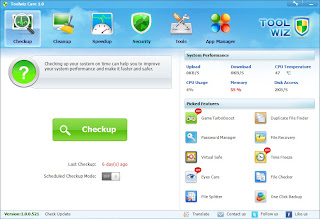 Toolwiz Care is a free tool set designed to speed up your PC and give your system full care. With multi-functional optimization suite, this software provides a collection of tools that includes System Checkup,System Cleanup,System Speedup,System Virtualization and 40+ powerful tools to enhance PC performance, security, and to optimize the start-up procedure. Toolwiz guarantees users that the freeware will stay free. This tool suite is designed for all levels of PC users from beginners to experts.
Toolwiz Care is a free tool set designed to speed up your PC and give your system full care. With multi-functional optimization suite, this software provides a collection of tools that includes System Checkup,System Cleanup,System Speedup,System Virtualization and 40+ powerful tools to enhance PC performance, security, and to optimize the start-up procedure. Toolwiz guarantees users that the freeware will stay free. This tool suite is designed for all levels of PC users from beginners to experts.
Toolwiz Care Windows 7 Features :
*Time Freeze
Keeps your system safe and protect your computer from unwanted changes.
*Virtual Safe
Creates a virtual safe which works like a regular drive where you can store files. The files stored in it are encrypted and cannot be accessed without the right password.
*Eyes Care
Protects your eyes with scheduled warning.
*Game Booster
Concentrates every system resource for gaming purpose. It temporarily shuts background processes and other unnecessary Windows services & cleans out the RAM.
*Disk Doctor
Helps you to check your hard disk both in I/O accesss and file system and give you a full report for the checking.
*Checkup Module
Provides a full report of user’s PC system and allows the user to fix all problems with one simple click.
*Registry Cleaner
Makes the PC system more stable by cleaning out the bad Registry entries.
Keeps your system safe and protect your computer from unwanted changes.
*Virtual Safe
Creates a virtual safe which works like a regular drive where you can store files. The files stored in it are encrypted and cannot be accessed without the right password.
*Eyes Care
Protects your eyes with scheduled warning.
*Game Booster
Concentrates every system resource for gaming purpose. It temporarily shuts background processes and other unnecessary Windows services & cleans out the RAM.
*Disk Doctor
Helps you to check your hard disk both in I/O accesss and file system and give you a full report for the checking.
*Checkup Module
Provides a full report of user’s PC system and allows the user to fix all problems with one simple click.
*Registry Cleaner
Makes the PC system more stable by cleaning out the bad Registry entries.
*Password Manager
Helps you create secure passwords that are extremely difficult to crack or guess. Also it can help you to manage your password, account and other private information.
*Password Generator
Creates highly secure passwords with upper and lower case letters, numbers and punctuation symbols.
....and more tool.
Helps you create secure passwords that are extremely difficult to crack or guess. Also it can help you to manage your password, account and other private information.
*Password Generator
Creates highly secure passwords with upper and lower case letters, numbers and punctuation symbols.
....and more tool.
1:33 PM | 0
comments | Read More






